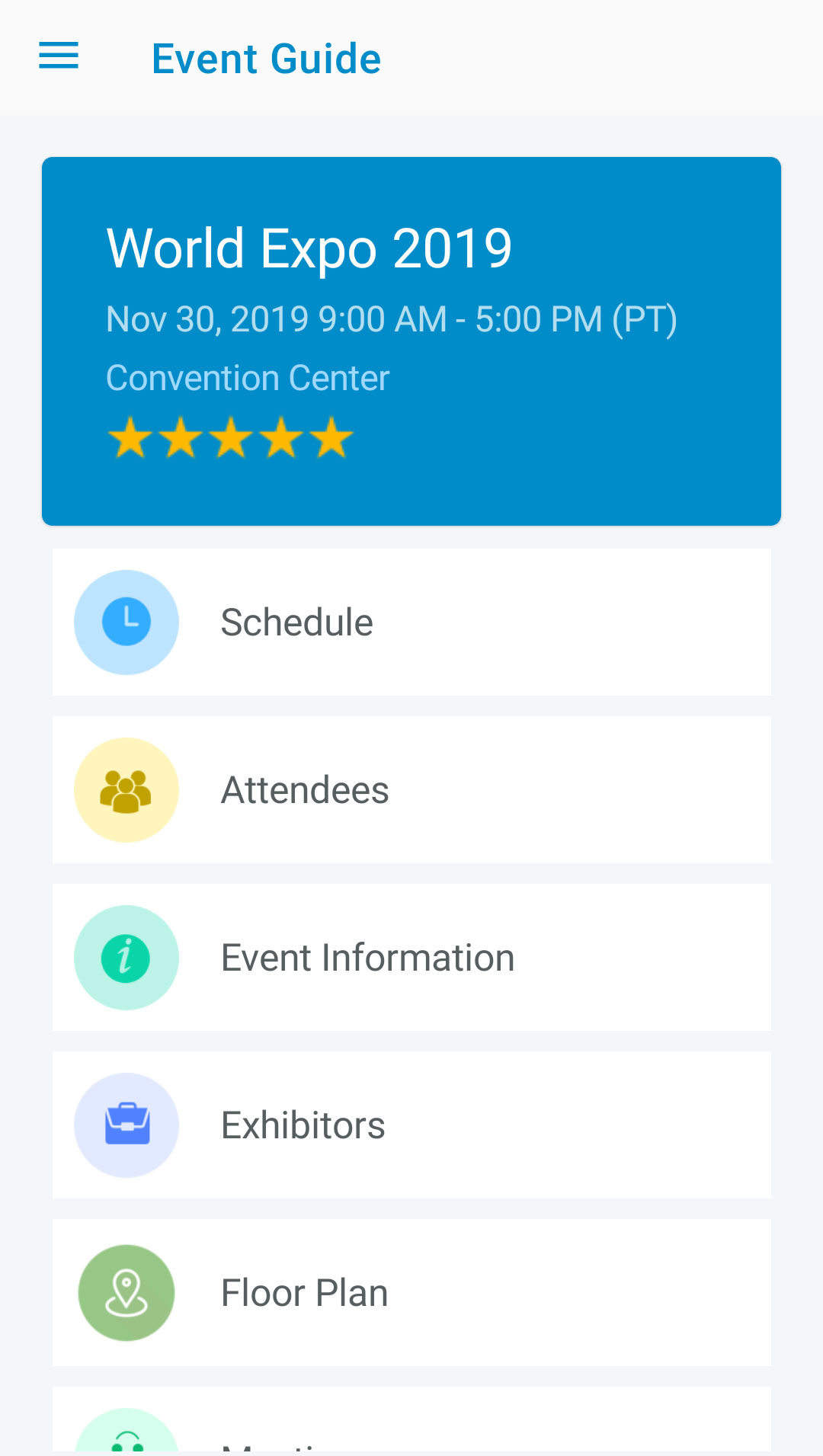
Built for Your Attendees
We have developed the Attendee Portal as a response to the market feedback. Some of our clients said some of their attendees did not want to install and use yet another mobile app. So, we merged mobile app and web technologies and put the attendee engagement features of the Guide App in a simple online platform. The Attendee Portal has most of the key features of the Eventleaf Guide App. Your attendees can now access these features through any browser, on their mobile phone or desktop.
How to Join the Attendee Portal
From now on, you don't have to coerce attendees into downloading, installing and learning another mobile app just because they want to attend your event. You can simply ask them to visit Eventleaf.com/Join and enter their event registration email.
Eventleaf will send them a six-digit code to confirm their email address. Once they enter the code, they are logged in and can use the Portal's features to engage with the events they are attending.
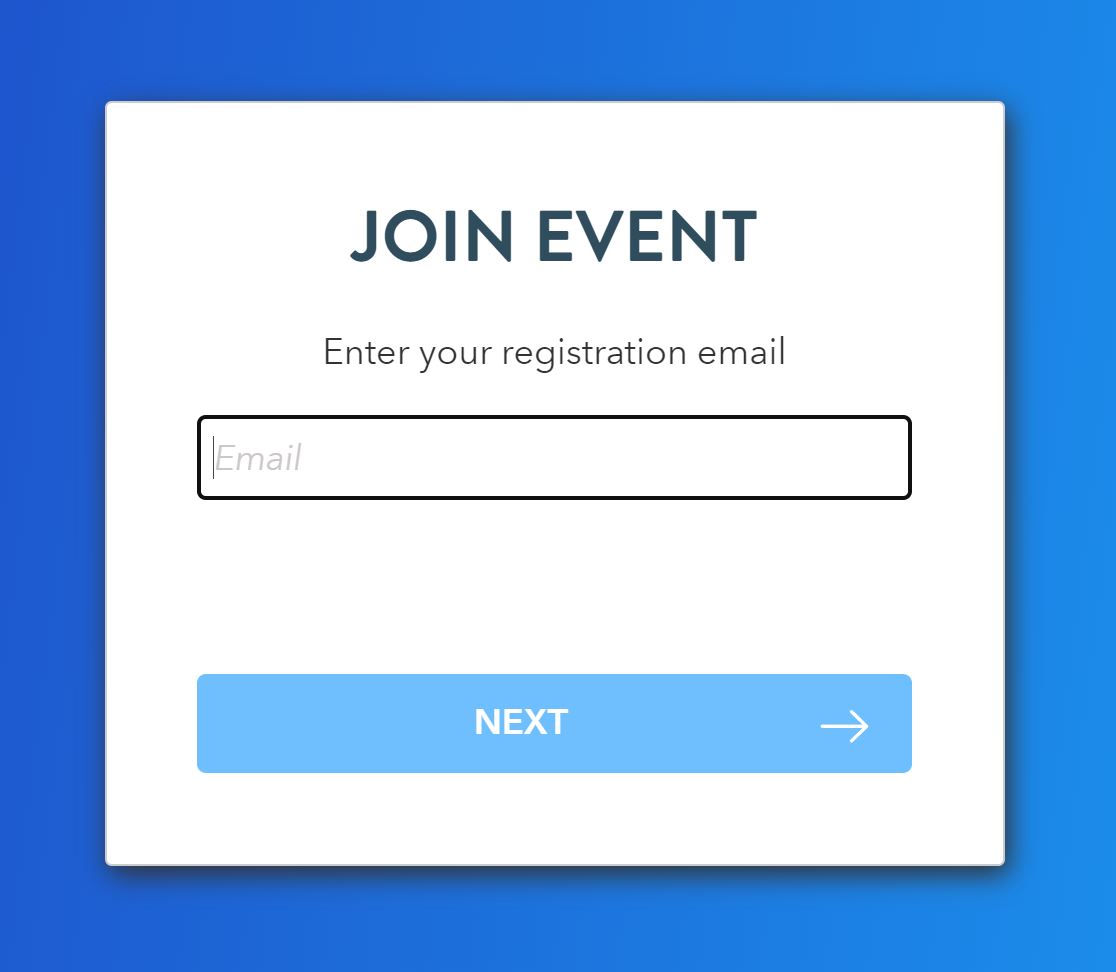
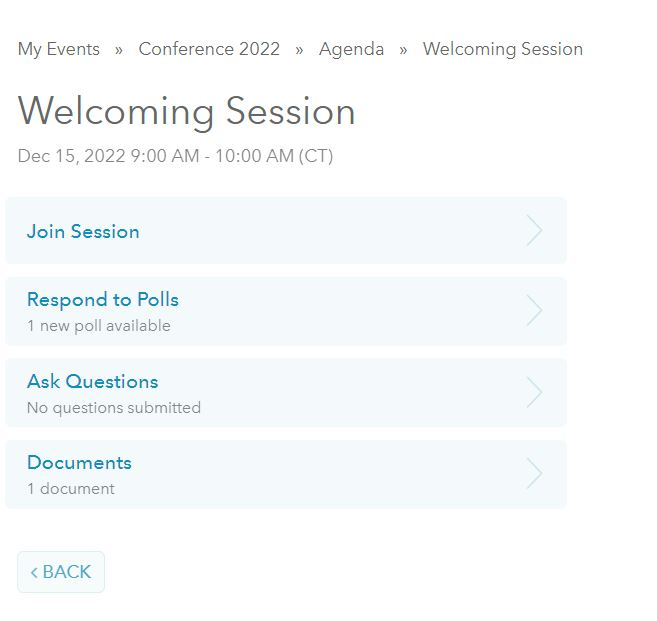
How Attendees Can Use the Portal
As an attendee, you can join the Attendee Portal using your registration email address. Inside the Portal, you will see a list of the events that you have registered for. Click on an event to view its agenda and sessions.
You can see Live sessions listed on top and view all sessions by clicking on the link given below the live sessions. Click the session that you want to attend or engage with. On the session's page, you will see three options:
- Join Virtual Session: If the session includes a virtual session, you can join it with a signle click.
- Respond to Polls: You can view if any polls are going on and respond to them by clicking on this link.
- Ask Questions: Click on this link if you want to ask questions in the Q&A session.
Features of Eventleaf's Attendee Portal
The Attendee Portal gives your event's participants one convenient place to engage with your event in multiple ways.

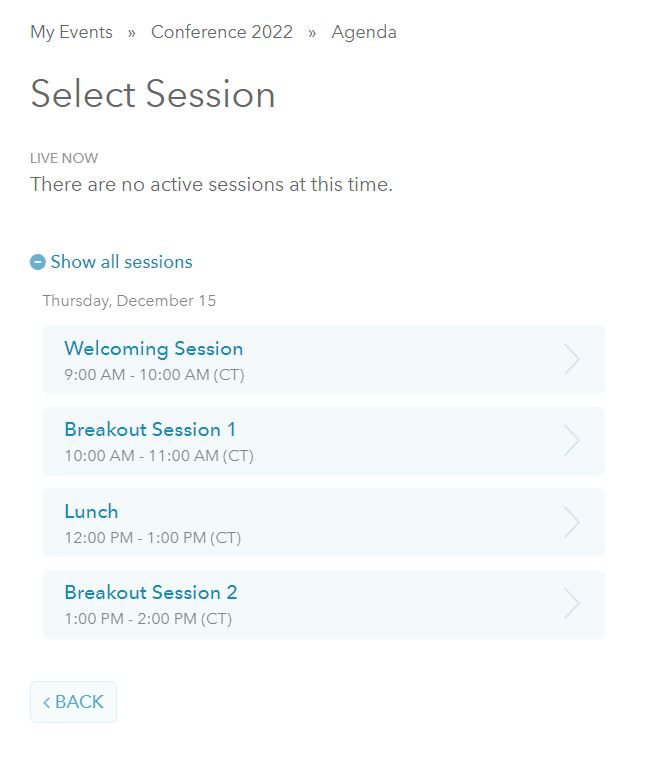
View the Event Agenda
The event's agenda is a timeline and roadmap for the people attending an event. Using the Portal, your attendees can easily access the event's agenda and session information.Sessions that are live are listed on top while the rest of the agenda can be expanded and viewed below the live sessions.
Join Virtual Sessions
If you have people accessing your event from a web browser, the odds are you may have virtual sessions for them to join. You can set up your session with a virtual meeting URL. Attendees can see a Join Meeting button once they navigate to that session in the Portal and can join the virtual session with a single click.
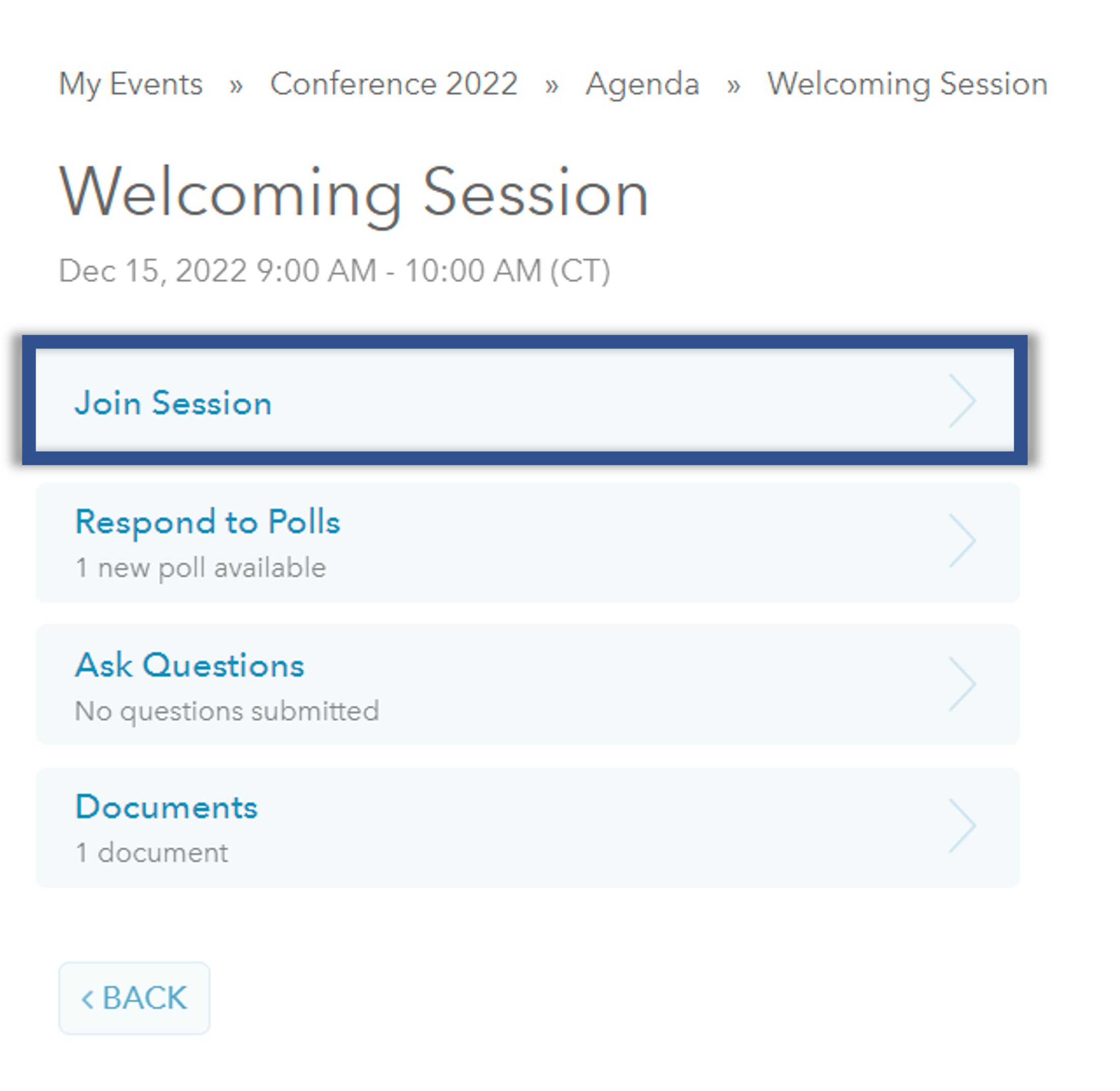
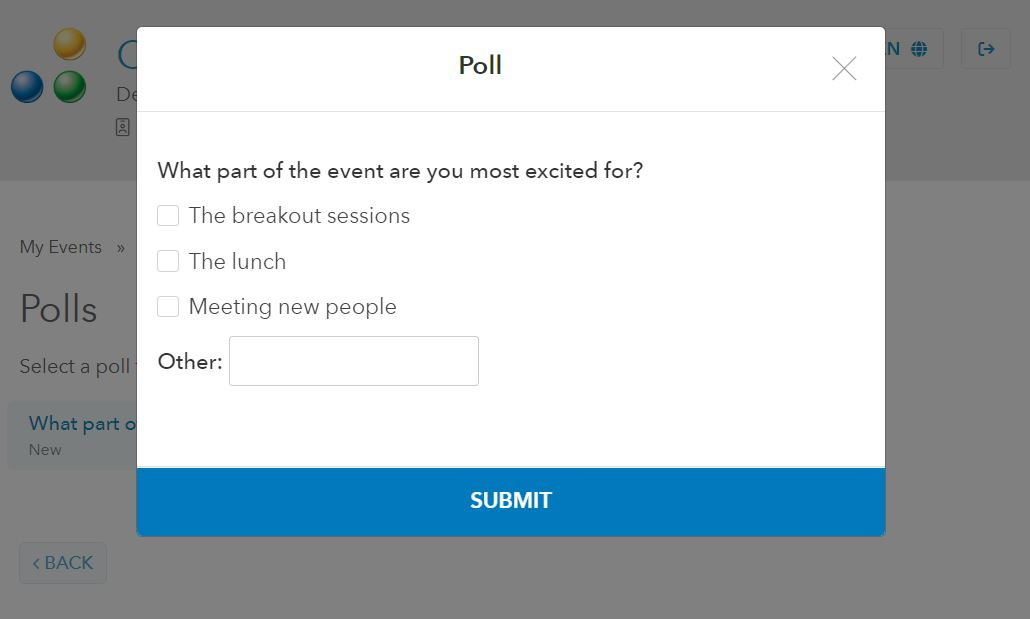
Respond to Polls
Eventleaf allows presenters to queue up multiple questions for attendees to respond to. Attendees can click on the Respond to Polls link on that sessions page within the Portal. This opens a list of polls applicable to that session. Attendees can select a poll and submit their responses online.The poll results are displayed on-screen within the Guide app and also on a projector screen or TV during in-person and hybrid events!
Ask Questions in Session Q&A
Attract and engage attendees by letting them ask questions in Q&A sessions. Your attendees can access the available Q&A opportunities by clicking on the
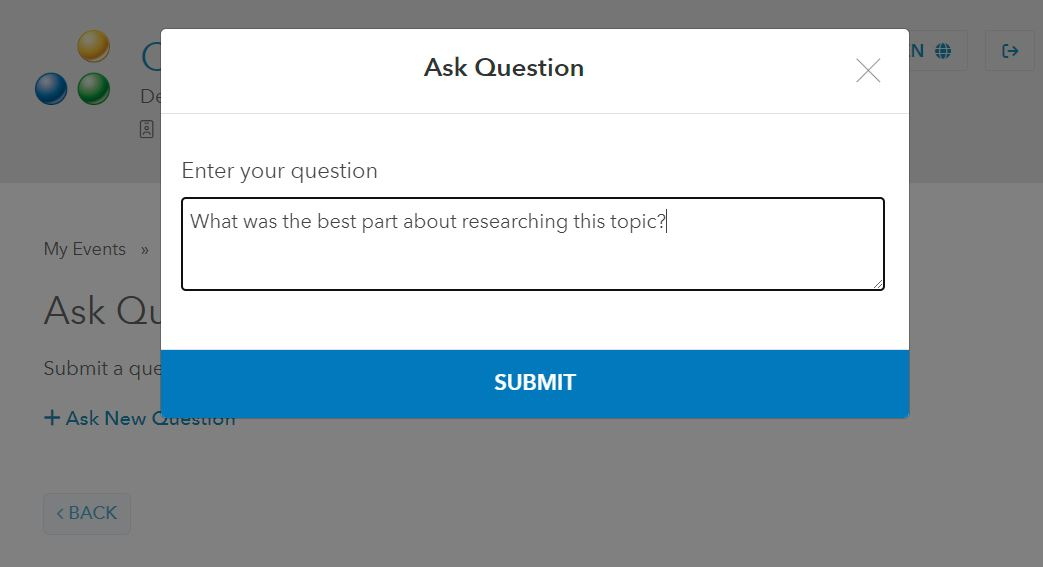
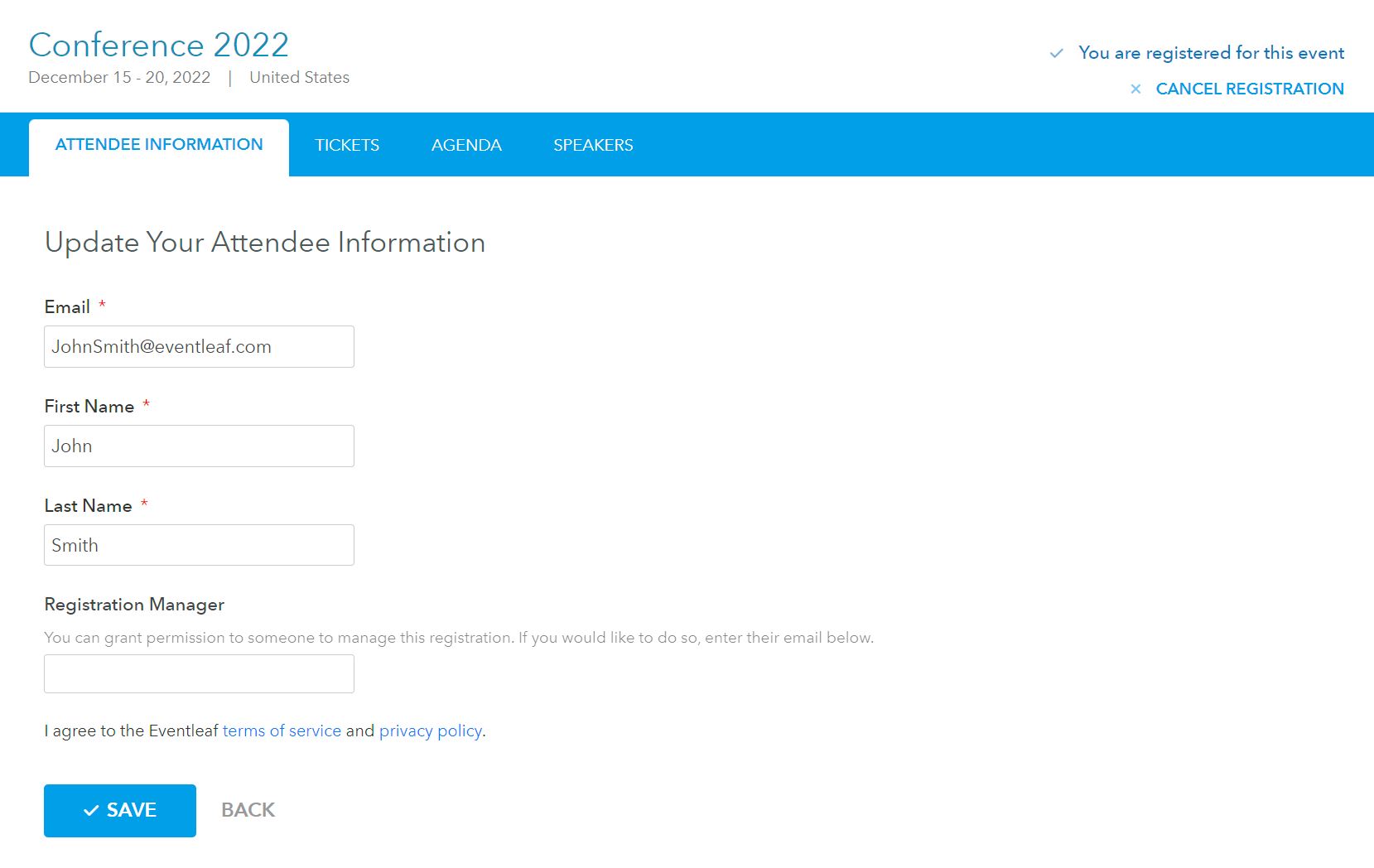
Self-Manage Registration
As an attendee, you'd like to be able to view and edit your registration information in case there are details that need to be changed. Within the Attendee Portal, users can access a detailed list of the registration options purchased by clicking on Manage on top of their screens. They can also modify these options and details if you allow them as an organizer.
View Presentation Content
Event organizers or presenters can attach presentation materials such as PDF files, Powerpoint presentations, and Word documents with their session details. Attendees can view the same by joining the Attendee Portal. The better informed your audience, the more engaging your event is going to be.
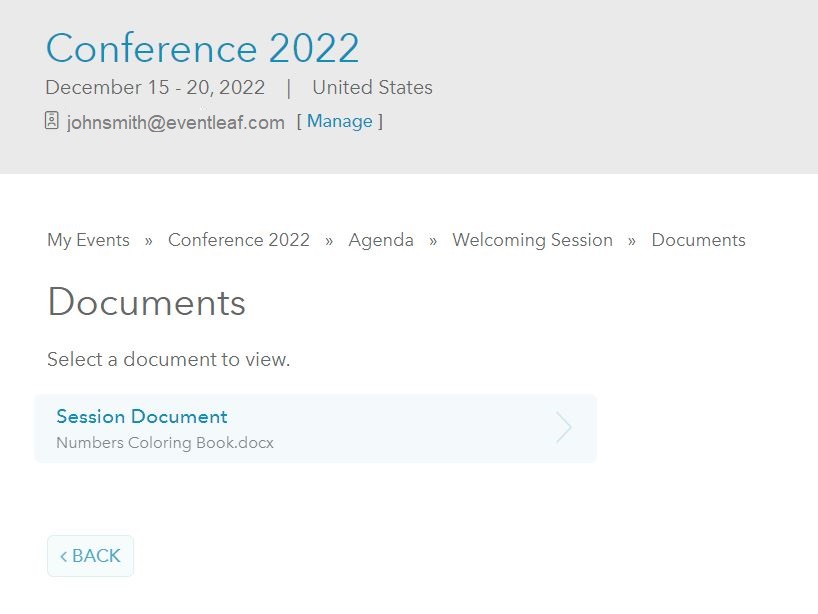
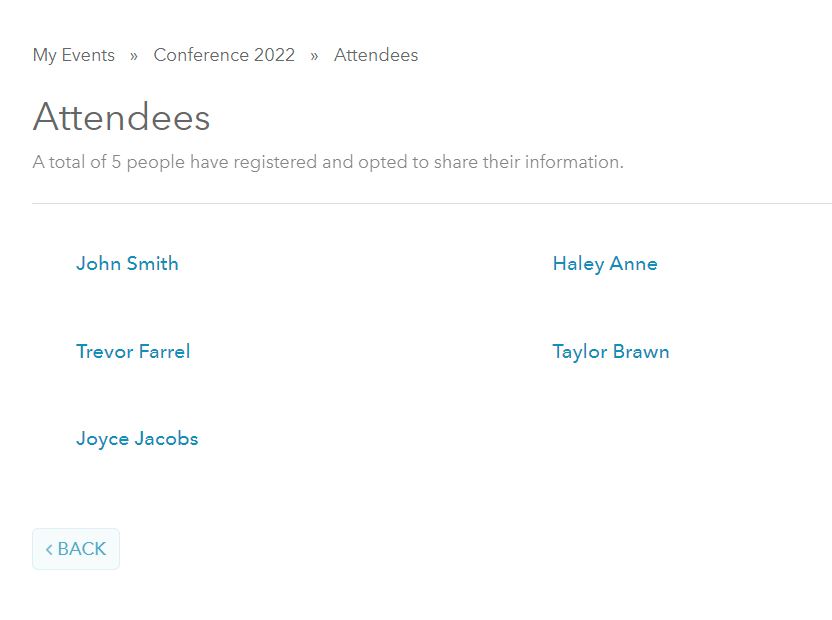
View Other Attendees
Increase your event's networking potential by letting your audience view a list of other attendees and see if their friends or connections are attending the event.
View All Event Information
Simply click on the event's name or logo on top of the Portal screen to see all the event details including sponsors, speakers, attendees, location, hotels, photos, and more. Offer your attendees a great experience by presenting all the information on a single screen.
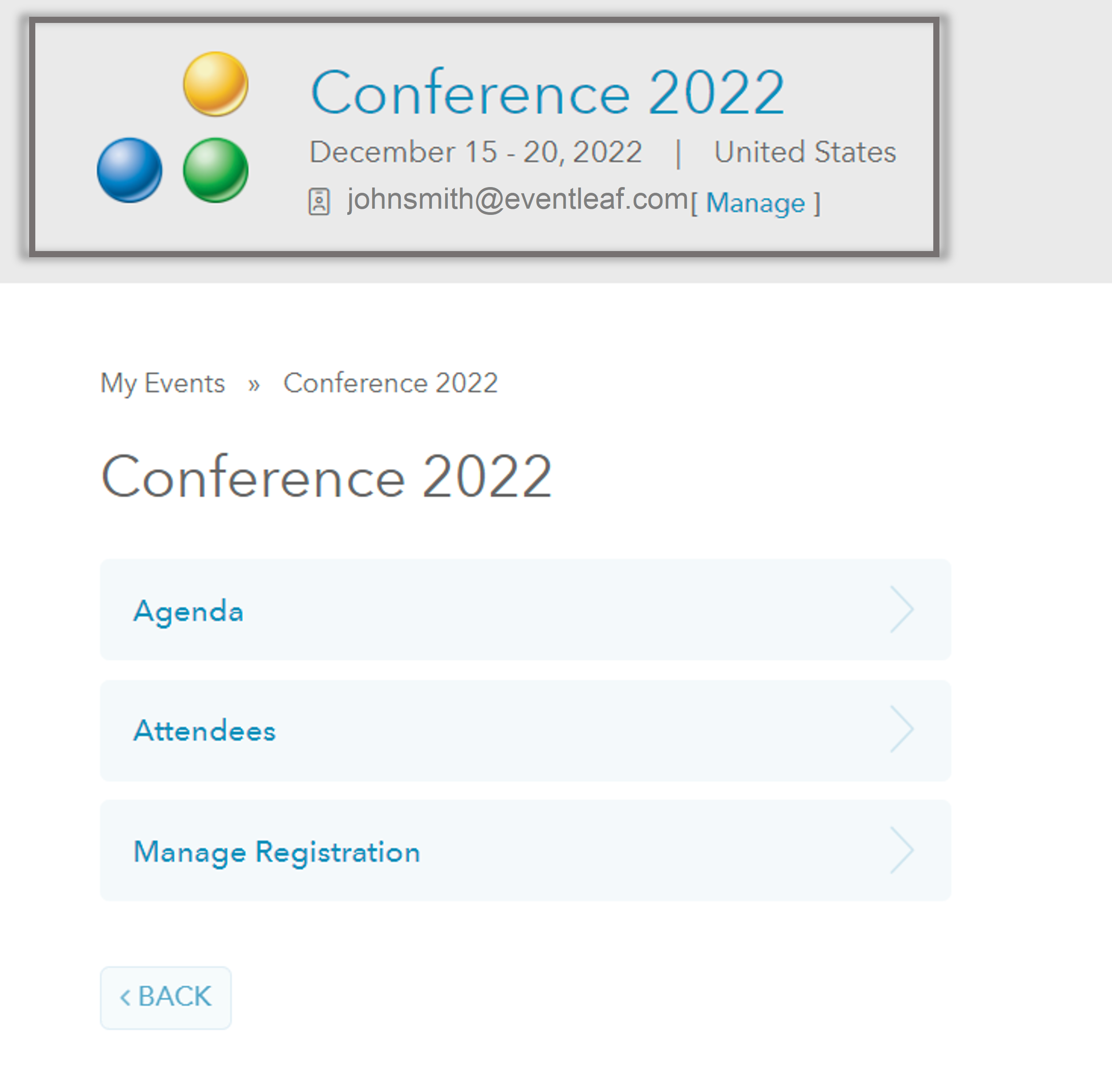
Watch Video
Watch a short video highlighting the features of Eventleaf's Attendee Portal.